What to Look For When Buying a Used Macbook Pro
Tips for Buying a Used MacBook Pro
Want to buy a MacBook Pro? Then why not consider a used model? You can buy used MacBooks that include tech support and a warranty and you can save cash too. Here is what you should look for when buying a used MacBook Pro.

- Look for any damage – Start by checking for any damage on the body of the laptop. Light scratches are just caused by use but big dents can be a sign of other issues. Check the hinges because if the lid falls by itself, there is a problem with these. You should also check for loose screws and a bent screen. Surface damage can allow you to ask for a lower price.
- Turn it on – Make sure that the MacBook is actually working and that it boots up successfully.
- Check the screen – When the screen is on you should check for pixel damage. You can use the dead pixels checker and this will show up anything to be concerned about. Most people are ok if there are a few spots but if larger groups of pixels are damaged then you should move on and buy a different one.
- Check the age – You should know the age of used MacBooks. This makes sure you are paying a good price and that the owner is telling the truth about it being like new or a little older. You can do this by checking the About This Mac section or you can use the serial number and enter it into the coverage check webpage.
- Check the keyboard – You should check that the keyboard is smooth when typed on and that it types what it should. Always try caps lock too. There is also a keyboard viewer and it will display every key pressed so you can make sure they all work.
- Try the optical drive and all ports – The optical drive is where you insert discs so make sure that is working. Also, check the USB ports and the headphone jack. You should bring a disc, headphones, and a USB when trying a MacBook Pro.
- Test the hardware – Run an Apple Hardware Test. This will look for issues with the hardware, memory, or logic board.
- Run diagnostics – The Apple Diagnostics will check for issues with the graphics, RAM, and more.
- Test the webcam – Go on either the Photo Booth or Facetime app. If it is working then you will see your face. If there is an issue it will say there is no connected camera.
- Check the battery – Make sure that the battery lasts as long as it should. You can check the battery in the Health Information section. Also check the cycle count, the lower the count the better the battery. Most batteries should last between 300 and 1000 cycles.
If you are looking for a refurbished MacBook Pro then head to our website. At Apple Bite 2nd Bite, we have a range of MacBook Pro models and we are a top-rated store.



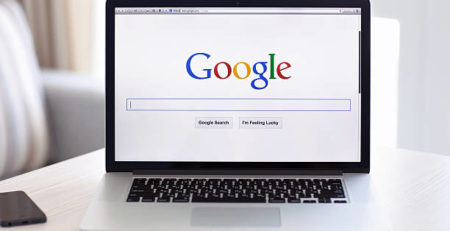


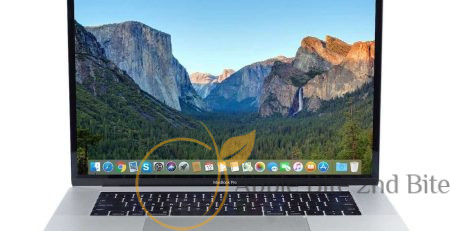




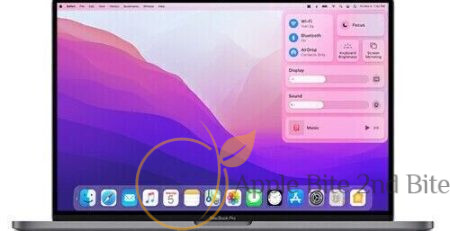

Leave a Reply